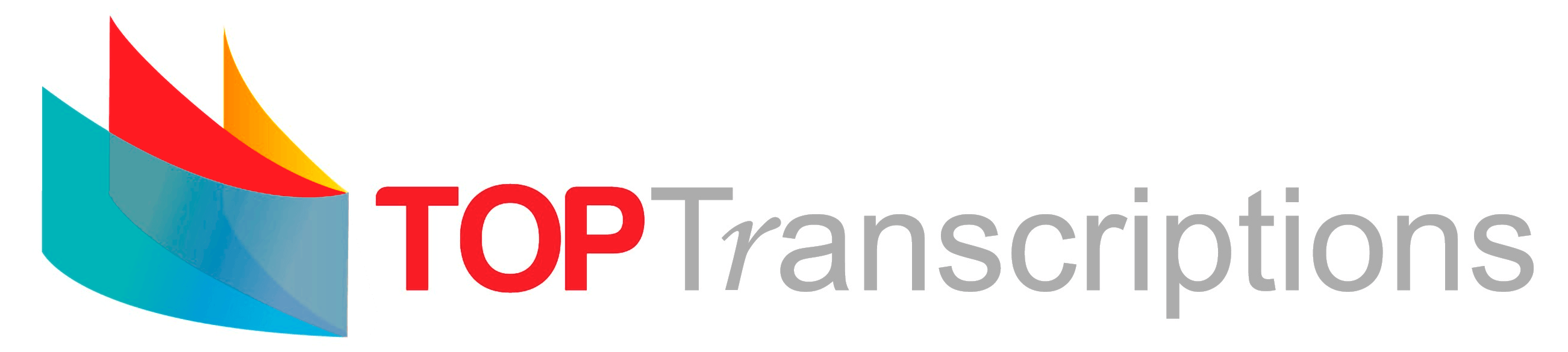Transcriber Jobs
Transcribers
If you are a client and would like your audio transcribed then please visit Transcription Services.
If you are new to Transcribing and would like to do a course:
If you are considering becoming a transcriber and joining the Top Transcriptions team, then here is some more information and tips to help you decide and get started.
What Does A Transcriber’s Job Entail?
A transcriber listens to an audio and types what he/she hears onto a document - that is essentially the job.
As a rule of thumb it takes a transcriber about 5 hours to transcribe 1 hour of audio. The reason for this is that you will need to stop, rewind and start the audio regularly whilst transcribing and this is time consuming.
The way that it works, is that we would send you an audio via the internet which you would download. There will be a template that comes with the audio together with any specific client instructions. As you will see from our website there are different transcription formats that a client may select when ordering transcripts.
Clean Verbatim means you would ignore all the utterances that are not words – like um, mmhm or laughter. Full Verbatim transcription, would essentially include all these utterances. Then if the client has requested Time Stamps, you would reflect these by noting the time of the audio at each point. So if the time stamps need to be noted every two minutes, you would record this time wherever you are in the transcript at two – minute intervals for example.
The quality of audio can vary, which can make it a bit more challenging. Sometimes in meeting audios, where there are several people talking, it can be difficult at times to identify who is talking and this requires much concentration and a 'sharp ear'.
Once you have completed the transcript you then need to proofread it, checking your spelling and grammar.
We work on deadlines, so you would need to ensure that you complete the transcript timeously.
What Skills and Experience Do I Need to Transcribe?
It is advantageous to have some Transcribing or Dictaphone Typing experience. If you are an accurate typist with a good command of the English language and can type at a reasonable speed then transcribing might be for you.
If you don't have any transcribing experience, it may be worth your while to do a transcriber course that offers practical transcribing exercises. Most transcription companies will require you to do some form of assessment to see what your abilities are and you should at least know the basics of transcription to give yourself the best chance possible.
What Equipment & Software Do I Need?
The starting point is that you must have Microsoft Word and not a free spreadsheet software program downloaded off the internet.
You need an internet connection with sufficient data to download audio – uncapped is ideal if you plan to do lots of transcribing.
Headphones are the ideal way to listen to audio as computer speakers are often not that great. You should buy a comfortable, good good-quality that is not too tight on your head and that has good sound. If you work in a noisy environment you may even want a noise cancellation headphone - but these are a bit more pricey.
Foot pedals are an optional extra. They enable the transcriber to control the audio stop/start etc. These can be bought online – even (Makro has some) and used with Free software like Media Player or Express Scribe. SpeechExec by Philips for example is one such option for a foot pedal – but there are several others.
Learn more on How to Convert Audio to Text.
How do I Register as a Transcriber?
To register with us you need to complete the Application Form below and provide us with a summary of any relevant experience in the Comments box. This experience may be Transcription, Typing, or Dictaphone experience or a Transcriber Course that you have done. You can include the name of the company you have worked for, the duration, and what your job title was. Point form is fine.
Please upload your CV that includes any relevant experience.
Please take this note as our “Thank you” for submitting your application and that we will be in contact with you, should a suitable transcriber position become available. We don't respond individually to each application submitted. We may be in contact in a short or medium time period, depending on whether we have positions available. The fact that you are on our database means that you will be considered as the vacancies arise.
All the best and thank you for your interest shown.